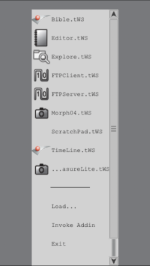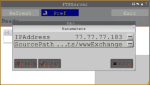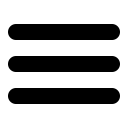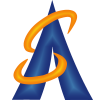Overview
Automation manager run on several devices.
Typically any workspace created on one device will run on another ie all workspace and associated files
are transferable
(.xWS, .tWs, .tSQ, .xSQ, ....)
Raspberry Pi
There is a web site (www.automationcontroller.com dedicated to the rasbherry pi with Automation manager being available stand alone or with hardware. Here there is a Pi install script. The script will unzip the download , create the short cuts and set permissions...iPhone
Automation Manager is available on the iPhone for evaluation ( called test flight in apple world) Customers who would like to evaluate Automation Manager software are inviteed to contact us to get access to download a copy via the apple storeiPhone Methodology
On the iphone the software can start either with a preset workspace (set under settings) or it can display a list of available workspaces. If no list is diplayed the tap in the blank area. To install a new workspace on the iphone we use ftp, ie using wireless network connection,• Start the ftpserver app on the iphone
• Press edit to set the ip address of the iphone - available under the iPhone settings
• The ftpserver workspace will automatically save after edit
• On a pc or mac start the ftpclient workspace
• Press edit and set the ip address of the iphone
• Again the client will automatically save it settings
• There are 3 tabs on the ftp client
• remote: shows the files on the iphone
• cache: show the files uploaded from the iphone
• upload: show the files to be uploaded
• Press the refresh button for the select tab to see file in each of the above folders
• Press the upload to uploaded file.
NOTE typically workpace folder can be compressed (using the Compress workspace) which can include other files folders as required
• On the iphone tapping on the download workspace will run it
NOTE if the is a compress install workspace then this will install that workpace and launch it